Configure the GEARS Workflow Route
5. Add the appropriate Security Managers group to the Workflow Route:
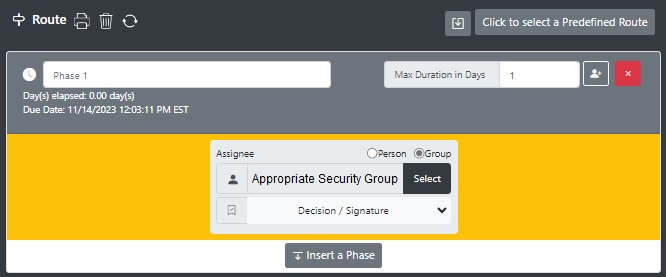
- if assigned to HHC, 128AB or NCOA-E, add the 128AB S-2 group;
otherwise, add (your Battalion) Security Managers' group:
- 1-210 Security Managers.
- 1-222 Security Managers.
- 2-210 Security Managers.
- Select Decision/Signature under Action Requested.
- Select Insert a Phase.
6. Add the Brigade S-6 group to the route:
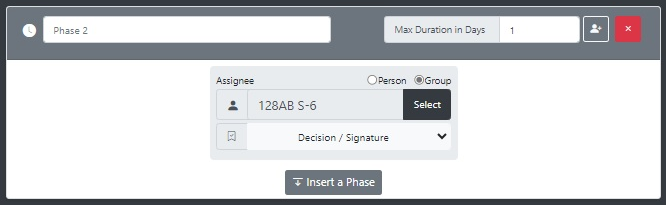
- Add the 128AB S-6 group.
- Select Decision/Signature under Action Requested.
- If everything is correctly filled in, the Save Draft button will display at the bottom of the workflow;
if not, look for any required fields outlined in red.
7. Select Save Draft; then select Submit Packet.
The page will refresh and you will be redirected to your Dashboard. You will receive an email notification that your "workflow has started" and the initial individual/group in the workflow will get an email notification that an action has been assigned to them in GEARS with a link to the packet.
You should be able to login to GEARS to monitor the status of your packet. Once it is completed, you will also receive an email notification (if you are either the Creator or the Owner/Point of Contact of the GEARS packet) - your network account should be created within a day or two after you receive this notification; otherwise, contact the Brigade S-6 and we can research the issue.